Anyone actually looking for WiFi boosters most likely stumbled upon an unholy truth: WiFi has its limits. Accessing the internet wirelessly from your laptop is daily routine by now. In addition, there are several more devices in your household begging to be online as well: smart TVs, gaming consoles, smartphones, digital picture frames. But in homes of normal dimensions you can often witness a complete breakdown of networks. Connections become ever more slowly or get interrupted. The wireless network is too crowded. But what to do about it? Going back to cable? No, thank God WiFi boosters offer a simple, fast and affordable solution.
1. What a WiFi Booster Does
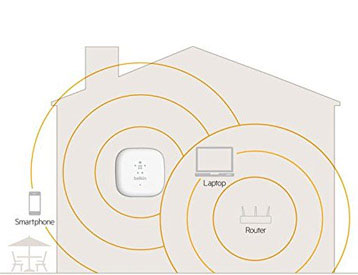
The booster or wireless range extender “repeats” quite literally the WiFi network, it receives the WiFi signal from the base station (modem or router) and forwards it with the signal strength it receives. If the WiFi signal is already weak right next to the base station, then a booster won’t be of much help. In this case, you should check the basic positioning requirements of your WiFi terminal device. It’s a completely different scenario if one or two walls stand between your base and receiver. A booster, positioned at about half the distance between the two devices, can be a good solution in this situation.
Requirements of your existing home network:
WiFi, as a standard, is not brand-related. It is actually possible to use a router and range extender from different brands. However, the devices have to be compatible: The wireless standards (IEEE 802.11n for example), the frequency bands (2.4 and 2.5 GHz) and the encryption standards (WPA2 in most cases) only work, if the respective other device is of the same norm. It sounds complicated, but if you’re using recent models then they most likely match automatically.
2. Important Equipment Features
What exactly should a WiFi booster be capable of? This, again, depends on the equipment. Not only do prices vary quite distinctively, the features do too. Still, good devices can come at a good price! Many features may be popular, but they usually don’t make much of a difference. Some features are important, but do not increase pricing. In any case, the basic equipment should be the correct one:
2.1 802.11n and WPA2
There is no reason to refrain from the n-standard and the mostly secure WPA2 encryption standard. If you want your connection to be faster still, then you should look for a matching 802.11ac repeater, which will be quite a bit more expensive than models with n-standard and which also requires special matching routers or modems respectively.
2.2 5.0 GHz Frequency
The 5 GHz frequency band can be the right remedy in densely populated areas, but it is highly reliant upon router and terminal device being capable of communicating on this frequency.
2.3 Signal Strength Display

A really exact display of the signal strength can come in really handy when setting up or when you’re trying to locate any sources of trouble. It’s the best way to find the perfect spot for installing the router.
2.4 External Power Supply
Choosing a booster with an external power supply can be quite useful, since it will allow you more options of where to set up the device, thus being especially useful in homes with many wooden or metallic obstacles. Many range extenders are being plugged directly into the socket, which can be practical, but allows for fewer set-up options.
2.5 Antenna
From experience, it will make only a slight difference if the antennae are integrated, if they poke out from the casing or if they even are adjustable. More important than the orientation of the antennae is their number: the more, the better. Their alignment can play an important role as well, but will, most likely, not result in this kind of steady boost which would justify the purchase of a new device.
2.6 Dual-Band
The more the distance between WiFi base and client is increased, the more data gets lost on the way between them. Thus it might be a good idea to install dual band extender. Basically, these devices transmitting on two bands can increase their reach by using different frequencies. It gets even better using crossband technology (transmitting on one band and receiving on the other). Is this installed, then your booster’s reach increases as well as its maximum speed.
2.7 Set-up With WPS
The shorthand symbol WPS informs you that the device is capable to set itself up automatically. This is very easy and especially convenient for laymen. However, a few minor mistakes can still happen. If you’ve got some expertise or maybe know a friend who does, then it’s a good idea to set up the booster manually – especially when you need the best possible signal quality.
Another nice trick to boost your signal’s strength can be this compromise: Many range extenders come with an extra LAN-port, which is a port for your network cable. If you’re not willing or able to wire your entire home, but you are willing to accept a direct line from base to booster (or from booster to terminal device), then this usually is a good way to go. It can also be helpful if some of the terminal devices are wired while others stay wireless. After all, the terminal devices have to share the available bandwidth.
3. How to Place a WiFi Booster
The almost ideal place for a WiFi extender is obvious: At half distance between base and client. Anyone wanting a more precise location can track down certain interference sources within their home with special signal strength determining apps on their smartphone or laptop. A signal strength display also comes with many boosters, but mostly they only work when the device is turned on and running.
Wood and metal weakens transmitting performance, walls and ceilings as well, of course. It is ideal to have as few obstacles as possible between router and booster. But generally speaking, and with all the three dimensional arithmetic: a booster offers a fast, simple and affordable solution, if your home’s WiFi network is slow.
Advice: Test out different spots around your home with your smartphone or notebook to find the one spot with the best signal strength.
4. Tips to Improve Your WiFi Signal
How did the internet change our world? It makes us read and check control displays all the time. Why is the data loading so slowly? Do the reception bars go stronger or weaker? Instead of giving up hope, you can actually do something about it. We’ve got a few easy-to-use tips and viable suggestions for you.
4.1 Install the Router in an Elevated Position
The positioning of the router is very important. Every user knows this. But there is more to consider than the distance between PC and router. It is preferable to install both in close proximity to one another, of course.
But a lot of spatial aspects affect your reception:
- In lots of cases, the router just stands on the floor. An elevated position would be better. As long as your sense of feng shui allows it, the router should be mounted on a wall.
- The direction of the antennas is important. If they are adjustable, they should point into the general direction of open space in the room, or downward, if the router is installed higher up on a wall.
- Other electronic devices in close proximity can interfere with the reception. Especially devices like cordless phones, baby monitors, or microwave ovens, even, should not be standing close to the router or between router and PC.
- Water pipes can also disrupt your reception – especially when the general 2.4 GHz frequency is being used.
4.2 Repeater and Powerline Adapters Outsmart the Room

Spatial restrictions are often hard to conquer. What to do if the router is installed far away from your PC and the bathroom is located between the two as well? Often enough, a repeater is the solution. As the name suggests, a repeater does exactly this: they receive the WiFi signal and repeat it in both directions. With this, greater distances can be bridged and spatial hindrances can be circumvented. Generally, a repeater slows down your bandwidth and produces a certain delay within the signal – but that doesn’t really matter if the reception was bad to begin with. If you are comfortable with tinkering with devices, you can also convert an old router into a repeater yourself – but if you’re not very tech-savvy, you should buy a repeater.
If you’re a home owner, then a powerline adapter might be the best solution for you. With this device, your home network is being distributed via the powerlines in your home. Just place the adapters in range of the router, exactly where you want to receive your WiFi signal. Especially in houses with thick walls and other disturbances, a powerline adapter can be very useful.
4.3 Change Channels and Frequencies
Generally, most routers use the 2.4 GHz frequency. Water lines can be a massive source of interference on this frequency. If your router and PC can also be reached via 5 GHz, then that’s your solution.
Your router’s wireless channel can also often be changed. This is pretty useful in densely populated areas, where lots of WiFi networks tend to overlap. Often enough, the router automatically recognizes crowded channels and switches to a lesser used frequency on its own. But just as often, it is necessary to switch manually.
4.4 High Speed
A generally high ground speed is important, when lots of different disturbances slow down your network. The attainable percentage of the maximum speed is then simply higher. Even laymen nowadays know that the WLAN speed capacity is greater than older standards. Still, the matter is a little more complicated. The PC itself must support WLAN. The standard has to be activated on the router, which is not always part of the factory setting. The encryption also needs to fit the standard: WLAN connections using the encryption protocol TKIP are being curbed. Modern devices work with WPA2-AES. This setting does not restrain your connection.
WLAN only rises to its maximum potential when the router comes with two antennas. Cheap WiFi routers and receivers often only come with one. This cuts down your theoretically attainable speed by half.
5. When Nothing Else Works
Many people dream of a wireless life. But anyone who has spent an entire weekend fruitlessly trying to optimize WiFi reception in an spacious apartment with lots of neighbors and thick walls suddenly regains his appreciation of cable connections. Laptops and smartphones need a wireless connection to the web, of course. But any stationary device like a tower PC, Smart TV, or gaming console, is far better off with a cable connection. Nowadays, even LAN flat cables are available in various colours, to simplify installation. And the good old LAN cable can do lots of things WLAN can not: the connection is faster, more stable and less prone to be jammed by interference.
Even WLAN can benefit by a little bit of wire after all: Every device in your home network fights for the same resources. Any device not in dire need of a wireless connection should be connected to your network via cable, to ensure a reasonably good WiFi reception in your home.












 (51)
(51)
